 Oracle Endeca Information Discovery Studio is a web-based application that allows business analysts to rapidly assemble dashboard applications. These applications enable analysts and other end users to explore a full range of structured and unstructured enterprise data from Endeca Server. Each application consists of one or more pages, with each page containing a set of graphical components. Oracle Endeca Information Discovery Studio components include functions to:
Oracle Endeca Information Discovery Studio is a web-based application that allows business analysts to rapidly assemble dashboard applications. These applications enable analysts and other end users to explore a full range of structured and unstructured enterprise data from Endeca Server. Each application consists of one or more pages, with each page containing a set of graphical components. Oracle Endeca Information Discovery Studio components include functions to:
- Navigate to or search for specific data
- Display detailed information about data
- Display graphical representations of the data
- Manipulate and analyze the data
- Highlight specific data values
Endeca Information Discovery Studio is easy to deploy and is ideal for the agile development of enterprise-quality applications. Endeca Information Discovery Studio provides a library of UI components that embody best practices in information discovery applications. Because Endeca Information Discovery Studio is component based, its applications are simple to control, adapt, and extend.
In Endeca Information Discovery Studio, application locale determines the language used for an application. In addition, application locale determines the default data formatting for currency, numbers, and dates. Endeca Information Discovery Studio supports the following languages:
- French
- German
- Italian
- Spanish
- Japanese
- Korean
- Simplified Chinese
- Traditional Chinese
- Portuguese-European
Note that this is a subset of the languages supported by Oracle Endeca Server.
Endeca Information Discovery Studio has administrative features that are accessible to Endeca Studio administrators and developers. Administrative features are part of the Control Panel, where the following operations are available:
- Monitoring Endeca Studio usage
- Creating and managing data sources
- Creating and managing Endeca Server connections
- Configuring Endeca Studio settings
- Monitoring Endeca Studio performance
- Managing and configuring applications
- Managing Endeca Information Discovery Studio users and user access
Endeca Information Discovery Studio Navigation Overview
When logging in to Endeca Information Discovery Studio, the user is presented with three application subsets on the left sidebar, as shown in Figure 1 .
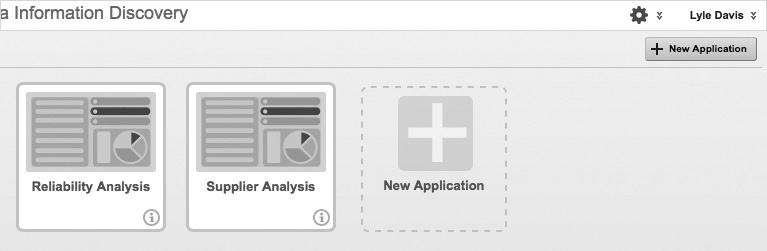
FIGURE 1. Endeca navigation overview
Clicking the link for any of the subsets reveals a page with icons for accessing applications. Table 1 describes the groups.

Users who are not administrators for any applications will be able to access only Certified Applications and Community Applications.
Application Information Icon
The application information icon allows users to view summary information about an application. This information includes data sets used, application creator, and application access (public or private).
Application Icon
An application is accessed when a user clicks the application icon.
Anatomy of an Endeca Information Discovery Studio Application
Endeca Information Discovery Studio applications allow users to search and analyze data from Oracle Endeca Server data domains. An Endeca Studio application consists of two or more pages, and each page features components that enable filtering, navigating, or viewing data. Endeca Information Discovery Studio applications promote information discovery, allowing Studio users to uncover previously unknown relationships and trends as they investigate business issues. Endeca Information Discovery Studio applications can be quickly built using the data display and visualization tools provided. The following section summarizes the major features available within an Endeca Studio application.
Chart Components
Endeca applications provide insight into data using chart components. These tools will be familiar to users of spreadsheet software. Many chart components are available, including line charts, bar charts, stacked bar charts, area charts, scatter diagrams, bubble charts, and pie charts.
Tabular Data Elements
Tabular data elements allow detailed viewing of data. These elements include result tables and pivot tables. Tables support extensive formatting options, allowing users to change row and column colors, shades, fonts, and borders.
Summarization Bar
The summarization bar displays key performance indicators and can provide alerts when a critical value or condition for a metric occurs.
Search Box
A search box allows users to search for specific values in attributes. When attributes are located matching the search criteria, display components are updated immediately, including charts, tables, and maps.
Refinement Component
Refinement components allow users to improve the displayed data using search terms or selected attribute values. As users refine the data, the other components may be updated to include only the data for the current refinement.
Tag Cloud
The tag cloud is a visualization tool that may not be familiar to many users, but it provides a unique visualization experience. Tag clouds display all the attribute values for a data set, with more prevalent attributes being displayed in larger text. For example, for attributes whose values are for a brand of car, the text might display the words Ford, Chevrolet, Chrysler, Volkswagen, and so on. A value for each can be displayed with the text. Figure 2 shows an example of a tag cloud.

FIGURE 2. Example of a tag cloud
Map Components
The map component uses Oracle’s map viewer to display and analyze geographic information contained within data. With the map component, three types of layers are possible:
- Numbered point layers display numbered points on a map and corresponding detail for each numbered point.
- Point layers display points on a map and can have multiple layers active, using colors to differentiate between layers.
- A heat map displays a point for each location on a map and a shaded cloud with gradient colors to show relative density of the points on the map or the change in associated value between locations. Figure 3 shows an example of a heat map.
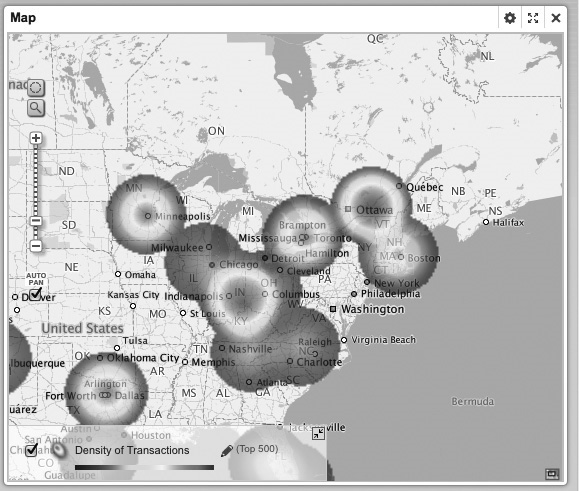
FIGURE 3. Example of a heat map
User Convenience Features
In addition to the data display components just covered, an Endeca Information Discovery Studio application has features that are convenient and useful:
- Bookmarks allow users to save a given navigation and component state so that they can return to it at a later time or e-mail it to other users.
- Data can be exported from components to CSV files for use outside of Endeca Information Discovery Studio.
Data Sets
Data used in an Endeca Studio application from one source is called a data set. It is possible for an Endeca Studio application to have only one data set, but most applications will have multiple data sets. Data sets can be from an Endeca Server data domain, and they can be from sources other than an Endeca server, including user-uploaded Excel spreadsheets, user-uploaded JSON files, JDBC data sources, and Oracle BI servers. Application administrators have many options for managing data sets, including using filters and specifying columns to be used from tables. As data sets are created from imported or uploaded data, their attributes are determined and made available.
Text Enrichment can be used to enhance data by creating new attributes. When Text Enrichment terms are specified, data sources are searched for these terms. When matches for the terms occur, attributes are created. Enrichment can be based on a single term or a list of terms. For example, the terms nice, pleasant, and fun can be used to create an attribute called positive. This is particularly useful on unstructured data. To use Text Enrichment, the data enrichment plug-in needs to be installed on the Endeca Server being used.
Views and Attribute Groups
Views and attribute groups are useful organization tools within Endeca Information Discovery Studio because they provide a useful mechanism for adding order to the information from data sets. Views in Endeca Information Discovery Studio are similar in some regard to views in an Oracle RDBMS.
A view is a logical collection of information that is derived from the records in application data sets. Views are composed of attributes, which can be attributes of a data set or of a derived value. For example, a view could be composed of a list of products and a calculated total sales attribute for each product. Views are useful because they allow a subset of data to be defined and encapsulated in intuitive containers for later use.
Within views, attribute groups can organize attributes within a view. For example, an attribute group within a view containing human resources information could be created and named address info to contain all the mailing address information such as street address, city, and ZIP code.
Refinement Rules
For Endeca applications that contain more than one data set, refinement rules allow users to specify relationships between data sets. Refinement rules work best with attributes that contain the same or similar values. When a data set is added to an existing application, Endeca Studio can automatically create refinement rules for attributes that have the same attribute name, data type, multivalue setting, and refinement behavior. Refinement rules are useful because they limit attributes to those that are relevant to both data sets. For example, a data set containing human resources data and a data set containing members of an engineering group can have a refinement rule created that effectively selects only members of the engineering group.
This section summarized the major components of an Endeca Information Discovery Studio application.
Provisioning Service
Oracle Endeca Information Discovery Studio includes a provisioning service that facilitates dynamic application creation from data uploaded from a user’s desktop. The provisioning service profiles and transforms data into appropriate formats before sending it to Endeca Server for ingestion. Endeca Studio users can upload data from the following sources:
- Microsoft Excel spreadsheets
- JSON files, such as Twitter data files
- Relational databases supported by a JDBC driver
- Oracle Business Intelligence Server
Figure 1-7 shows an example of an application created with the provisioning service using an Excel file containing publicly available city employee data. This application was created with minimal effort.

Application Administration
The Application Settings page in Oracle Endeca Information Discovery Studio is available to administrators and developers and is used for configuring and administering an application and for managing the views and groups for the application data. One of the most important administrative tasks is managing application access and application membership. This is discussed in the next two sections.
Application Access Management
Endeca administrators can set an application to be one of two application types:
- Public Public applications are available to all Endeca Information Discovery Studio users.
- Private Private applications are available to application members only. An application member is an Endeca Information Discovery Studio user who has been granted access to an application by the application administrator.
Application Membership
Applications can have two different roles:
- Application members These people have view access to all the content in an application but cannot edit or configure the application or its membership. This is the default application role for a new application member.
- Application administrators These people have complete control over an application. They can edit the application content, configure the application, and control application membership, including whether a member is an administrator. The user who creates the application is automatically an application administrator. An application administrator can also assign other users as application administrators.
Major Component Summary
In the previous three sections, we covered the three core components of Endeca. You are certainly aware that Endeca has its own architecture and terminology unique from other products. If some of the terminology or concepts presented are somewhat unclear, don’t worry.

