In this article, we'll align your SEO strategy with the WordPress platform and help you solidify your plan. You'll need to set realistic goals and timelines for your business or website through educated investigation and analysis. Proper and thorough planning is needed to ensure that you succeed in the competitive search markets. Before proceeding with the training, we recommend that you learn the basic SEO concepts for WordPress.
We will begin by setting up the goals for your Internet presence and determining how to best leverage WordPress' flexibility and power for maximum benefit. We'll examine how to best determine and reach out to the specific audience for your goods or services. Different Internet models require different strategies. For example, if your goal is instant e-commerce sales, you strategize differently than if your goal is a broad-based branding campaign. We'll also examine how to determine how competitive the existing search market is, and how to develop a plan to penetrate that market.
It's important to leverage WordPress' strengths. WordPress can effortlessly help you build large, broad-based sites. It can also improve the speed and ease with which you publish new content. It serves up simple, text-based navigation menus that search engines crawl and index easily. WordPress' tagging, pingback, and trackBack features help other blogs and websites find and connect with your content. For these reasons, and quite a few more, WordPress is search ready. In this blog, we will look at what WordPress already does for your SEO.
Of course, WordPress is designed as a blogging platform and a content management platform - not as a platform purely for ranking. We'll look at what WordPress doesn't accomplish innately and how to address that.
Finally, we'll look at how WordPress communicates with search engines and blog update services. Following this article, we'll know how to plan out a new site or improve an existing one, how to gauge WordPress' innate strengths and supplant its weaknesses, and learn how WordPress sites get found by search engines and blog engines.
Setting goals for your business and website and getting inspiration
A dizzying variety of websites run on the WordPress platform, everything from The Wall Street Journal's blog to the photo sharing comedy site PeopleofWalMart.com. Not every reader will have purely commercial intent in creating his or her web presence. However, nearly all webmasters want more traffic and more visibility for their sites. With that in mind, to increase the reach, visibility, and ranking of your website, you'll want to develop your website plan based on the type of audience you are trying to reach, the type of business you run, and what your business goals are.
Analyzing your audience
You will obviously want to analyze the nature of your audience. Your website's content, its design, its features, and even the pixel width of the viewable area will depend on your audience. Is your audience in the 65+ age group? If so, your design will need to incorporate large fonts and you will want to keep your design to a pixel width of 800 or less. Senior citizens can have difficulty reading small text and many use older computers with 800 pixel monitors. And you can forget about the integrated Twitter and Facebook feeds; most seniors aren't as tuned into those technologies as young people. You might simply alienate your target users by including features that aren't a fit for your audience.
Does your audience include purchasers of web design services? If so, be prepared to dazzle them with up-to-date design and features. Similarly, if you intend to rely on building up your user base by developing viral content, you will want to incorporate social media sharing into your design. Give some thought to the type of users you want to reach, and design your site for your audience. This exercise will go a long way in helping you build a successful site.
Tip
Analyzing your visitors' screen sizes
Have you ever wondered about the monitor sizes of the viewers of your own site? Google Analytics (http://www.google.com/analytics/), the ubiquitous free analytics tool offered by Google, offers this capability.
To use it, log on to your Google Analytics account (or sign up if you don't have one) and select the website whose statistics you wish to examine. On the left menu, select and expand Audience, navigate to Technology, then Browser & OS. Then just under the graph, select Screen Resolution. Google Analytics will offer up a table and chart of all the monitor resolutions used by your viewers.
Determining the goal of your website
The design, style, and features of your website should be dictated by your goal. If your site is to be a destination site for instant sales or sign-ups, you want a website design more in the style of a single-purpose landing page that focuses principally on conversions. A landing page is a special-purpose, conversion-focused page that appears when a potential customer clicks on an advertisement or enters through a search query. The page should display the sales copy that is a logical extension of the advertisement or link, and should employ a very shallow conversion funnel. A conversion funnel tracks the series of steps that a user must undertake to get from the entry point on a website to the satisfaction of a purchase or other conversion event. Shallow conversion funnels have fewer steps and deeper conversion funnels have more steps.
When designing conversion-focused landing pages, consider if you want to eliminate navigation choices entirely on the landing page. Logically, if you are trying to get a user to make an immediate purchase, what benefit is served by giving the user easier choices to click onto the other pages? Individualized page-by-page navigation can get clunky with WordPress; you might want to ensure that your WordPress template can easily handle these demands. Let's have a look at the following screenshot:
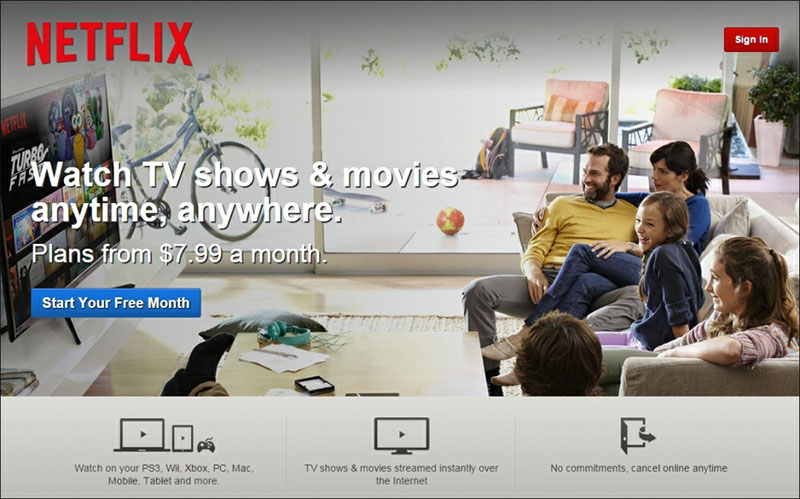
The previous screenshot shows the expert landing page for Netflix's Video on demand service. Note the absence of navigational choices. There are other sophisticated conversion tools as well: clear explanation of benefits, free trial, arrows, and a color to guide the reader to the conversion event.
If you sell a technical product or high-end consulting services, you rely heavily on the creation of content and the organization and presentation of that content on your WordPress site. Creating a large amount of content covering broad topics in your niche will establish thought leadership that will help you draw in and maintain new customers. In sites with large amounts of educational content, you'll want to make absolutely sure that your content is well organized and has an easy-to-follow navigation.
If you will be relying on social media and other forms of viral marketing to build up your user base, you'd want to integrate social media plugins and widgets into your site. Plugins and widgets are third-party software tools that you install on your WordPress site to contribute to a new functionality. A popular sports site integrates the TweetMeme and Facebook connect widgets. When users retweet or share the article, it means links, traffic, and sales. When compounded with a large amount of content, the effect can be very powerful.
Following the leaders
Once you have determined the essential framework and niche for your site, look for best-in-class websites for your inspiration. Trends in design and features are changing constantly. Aim for up-to-the-minute design and features: enlightened design sells more products and services, and sophisticated features will help you convert and engage your visitors more. Likewise, ease of functionality will keep visitors on your website longer and keep them coming back.
For design inspiration, you can visit any one of the hundreds of website design gallery sites. These gallery sites showcase great designs in all website niches. The following design gallery sites feature the latest and greatest trends in web design and features (note that all of these sites run on WordPress):
- Urban Trash: This gallery is truly one of the best and should be the first stop when seeking design inspiration.
- CSS Elite: Another truly high-end CSS galleries. Many fine sites are featured here.
- CSSDrive: CSSDrive is one of the elite classes of directories, and CSSDrive has many other design-related features as well.
For general inspiration on everything from website design to more specialized discussion of the best design for website elements, such as sign-up boxes and footers, head to Smashing Magazine, especially its inspiration category.
Ready-made WordPress designs by leading designers are available for purchase off-the-shelf at http://themeforest.net/. These templates are resold to others, so they won't be exclusive to your site. A head's up: these top-end themes are full of advanced custom features. They might require a little effort to get them to display exactly as you want.
For landing pages, get inspiration from retail monoliths in competitive search markets. DishNetwork and Netflix have excellent landing pages. Sears' home improvement division serves up sophisticated landing pages for services such as vinyl siding and replacement windows. With thousands of hits per day, you can bet these retail giants are testing and retesting their landing pages periodically. You can save yourself the trouble and budget of your early-stage testing by employing the lessons that these giants have already put into practice.
For navigation, usability, and site layout clues for large content-based sites, look for the blogging super-sites, such as http://blogs.wsj.com/, http://www.politico.com/, http://www.huffingtonpost.in/, and http://wikipedia.com.
Gauging competition in the search market
Ideally, before you launch your site, you want to gauge the competitive marketplace. On the web, you have two spheres of competition:
- One sphere is traditional business competition: the competition for price, quality, and service in the consumer marketplace
- The other sphere of competition is search competition; competition for clicks, page views, conversions, user sign-ups, new visitors, returning visitors, search placement, and all the other metrics than help drive a web-based business
While this blog is concerned with the search competition, you'll naturally want to consider both as you grow your business.
The obvious way to get started gauging the search marketplace is to run some sample searches on the terms you believe your future customers might use when seeking out your products or services. The search leaders in your marketplace will be easy to spot, they will be in the first six positions in a Google search.
While aiming for the first six positions, don't think in terms of the first page of a Google search. Studies show that the first five or six positions in a Google search yield 80 to 90 percent of the click-throughs. The first page of Google is a good milestone, but the highest positions on a search results page will yield significantly higher traffic than the bottom three positions on a search results page.
Once you've identified the five or six websites that are highly competitive, you want to analyze what they're doing right and what you'll need to do to compete with them. Here's how to gauge the competition:
- Don't focus on the website in terms of the number one position for a given search. That may be too lofty a goal for the short term. Look at the sites in positions four, five and six. These positions will be your initial goal. You'll need to match or outdo these websites to earn those positions.
- First, you want to determine the Google PageRank of your competitor's sites. PageRank is a generalized, but helpful indicator of the quality and number of inbound links that your competitor websites have earned. Install a browser plug-in that shows the PageRank of any site to which you browse. For Firefox, try the SearchStatus plug-in. For Chrome, use SEO Site Tools by Sitexy (available through the Google Chrome Extensions gallery at https://chrome.google.com/extensions). Both of these tools are free, and they'll display a wide array of important SEO factors for any site you visit.
- How old are the domains of your competitor websites? Older sites tend to outrank newer sites. If you are launching a new domain, you will most likely need to outpace your older competitors in other ways, such as building more links or employing more advanced on-page optimization. Site age is a factor that can't be overcome with brains or hard work (although you can purchase an older, existing domain in the after market).
- Look at the size and scale of competing websites. You'll need to at least approach the size of the smallest of your competitors to place well.
- You will want to inspect your competitors' inbound links. Where are they getting their links from and how many links have they accumulated? To obtain a list of backlinks for any website, visit the Open Link Profiler. This free tool displays up to 1,000 links for any site. If you want to see more than 1,000 links, you'll need to purchase inbound link analysis software like SEO Spyglass. For most purposes, 1,000 links will give you a clear picture of where a site's links are coming from. Don't worry about high link counts because low-value links in large numbers are easy to overcome; high-value links like .edu links, and links from high PageRank sites will take more effort to surmount.
- You will want to examine the site's on-page optimization. Are the webmasters utilizing effective title tags and meta tags? Are they using heading tags and is their on-page text keyword-focused? If they aren't, you may be able to best beat your competitors through more effective on-page optimization.
- Don't forget to look at conversion. Is your competitor's site well-designed to convert his or her visitors into customers? If not, you might edge out your competition with better conversion techniques.
When you analyze your competition, you are determining the standard you will need to meet or beat to earn competitive search placement. Don't be discouraged by well-placed competitors. Around 99 percent of all websites are not well optimized. As you learn more, you'll be surprised how many webmasters are not employing effective optimization. Your goal as you develop or improve your website will be to do just a little bit more than your competition. Google and the other search engines will be happy to return your content in search results in favor of others if you meet a higher standard.
Knowing what WordPress already does for your SEO
Now, we will turn to what WordPress accomplishes naturally for your SEO efforts. Luckily, WordPress handles much - but not all of the nuts and bolts of search engine optimization naturally. WordPress has an innate economical architecture that generates lean and fast-loading code that search engines love. It enjoys respect and familiarity among search engines, which aids in search spidering. It is a speedy platform that lets you build bigger and better sites in less time. RSS feeds are built in, so you can reach more readers quite easily. WordPress automatically builds keyword-rich URL strings for further SEO benefit. And WordPress effortlessly builds reliable text-based navigation. We'll handle each of these elements in turn and learn how to harness these strengths for maximum benefit.
Understanding WordPress' economical architecture
WordPress employs sound economical architecture to display pages reliably and quickly. In the early days of HTML, each display element on a web page was displayed through the use of markup tags such as <font face="verdana" color="green">This is some text!</font> to display a string of green text in the verdana font style. One of the inherent weaknesses of this approach was that it led to the incessant repetition of markup tags. WYSIWYG editors (what you see is what you get) compounded the problem by tending towards excessive repetition of markup tags: a web page with 20 paragraphs might have 20 font declarations, one for each paragraph. Repeating markup code makes websites display more reliably, but it makes them far less efficient because they take longer to load and longer for the browser to process the markup.
There is another inherent problem. If you wanted to change the text on your website from green to black, you would have to edit each individual font color declaration throughout your site.
With the advent of CSS (cascading style sheets), the declarations for every element on a web page could be made either at the head of the page, or ideally in an off-page text file called a stylesheet. This answered the issue of both the uneconomical repetition of the markup, as well as giving webmasters the ability to change a single element sitewide by changing one declaration. With well-crafted CSS, pages display more quickly and hence rank better.
WordPress' internal architecture is entirely CSS-based. Unless the WordPress template is poorly coded, WordPress uses off-page CSS stylesheets to define elements. A WordPress page might display with 180 lines of code, where the equivalent page created by a static WYSIWYG editor might display 350 lines of code. Pages load faster, so the search engines respond with good rankings and users enjoy a good experience while visiting your site.
WordPress' inherent economy doesn't end there. WordPress pages are generated quickly and neatly by a simple and quick processing engine. WordPress sites generate proper, valid HTML code that search engines love, although a poorly-crafted WordPress template can undermine code quality.
Building large sites quickly with WordPress
WordPress began its history as a blogging/publishing platform. Even as WordPress has matured into a capable content management platform, it has retained the features that make it adapt as a speedy and agile publishing tool. WordPress will enable you to create content more quickly than other platforms and certainly more quickly than with static HTML pages.
Search engine optimization relies on content. The more content that appears on your site, the more opportunities you will have to rank for the wider families of keyword phrases. Also, each page of content on your website contributes to the whole. Remember, all indexed web pages generate PageRank. So, even a minor page on your website generates a small thimble of PageRank, which contributes to the overall ranking power of your site.
Earning respect with search engines
WordPress enjoys both respect and familiarity from search engines. When a search engine encounters a website with unusual or non-standard navigation, the search engine must do its best to follow the navigation to the deepest files within the website's organizational structure. If the search spider cannot reliably and confidently follow a website's navigation to discover the deepest pages within a website, then those pages are unlikely to be indexed. Because of WordPress' reliability and familiarity to search engines, spidering errors almost never occur.
Because of the sheer number of installations worldwide, search engines crawl and index content on WordPress sites with ease. Faster and more thorough crawling and indexing means that more of your content will be placed in the search engine indexes.
Leveraging WordPress' blogging capabilities
This capability almost goes without saying, because blogging is the historically core purpose of WordPress. WordPress has retained many of the features of a pure blogging platform, such as the presentation of articles in reverse chronological order as its default setting and built-in RSS feed capabilities. The great power of WordPress comes into effect when its inherent blogging capabilities are employed within a commercial site.
Tip
Understanding Pages and Posts
WordPress publishes two separate classes of documents, namely, Pages and Posts. Posts are traditional blog entries that are displayed in reverse chronological order and are assigned to categories and tags. Pages are static documents, not listed by date, and do not employ categories or tags. A business' website will typically use WordPress Pages for static company information, such as a Contact page, About us page, Home page, and will use Posts for blog entries and updates.
A sound and standard approach to a commercial site on the WordPress platform is to have the main services pages for a business published on the front page and in the Pages section of WordPress, while the educational articles, product updates, general blog posts, and commentary are published to the Posts section. The Posts section of WordPress is traditionally where blog posts appear. With this dual capability, a website owner can outpace competitors that aren't employing a blog.
Displaying RSS feeds
RSS feeds come standard with all WordPress installations. RSS stands for really simple syndication, and refers to a family of formatting standards that allow for the timely publication of freshly-updated web content to other websites and devices. In a practical sense, the RSS feeds of your site can be utilized by users to follow your content in an RSS reader such as a Google Reader (now as a Chrome Extension) or an RSS reader app without necessarily visiting your site. When a user subscribes to your RSS feed, they'll receive regular updates of all new content you generate. RSS represents another avenue by which users can remain engaged with you and your content.
You need not do anything to set up your WordPress feed - it's already there. However, you may wish to take a few steps to ensure that users can find your feed. You do this by using a link, which in common practice, is represented visually with the familiar orange RSS icon.
Finding your RSS feed
If you need to submit your feed to the search engines or feed engines, you can use any of the following four standard feed locations. Each one represents a different feed standard, but they all accomplish the same thing and search engines can read all of them:
http://yourDomain.com/?feed=rss
http://yourDomain.com/?feed=rss2
http://yourDomain.com/?feed=rdf
http://yourDomain.com/?feed=atom
Promoting your RSS feed
Many webmasters make the mistake of not promoting their feed. The single best way to promote your feed is to make sure you have clearly visible RSS icon, with a link to your feed visible throughout your site. If the RSS feeds fit within your strategy, put your RSS icon prominently in the header or sidebar. You can also submit your RSS feed to special search blog-only search engines; we'll learn later how to submit your blog to blog engines.
Automatically creating descriptive URLs with WordPress permalinks
WordPress seamlessly and automatically handles the creation of URLs through its permalink feature. A permalink is simply WordPress' way of describing the URL for a particular page. Because keywords in the URL of a page are a ranking factor, if you want to rank for WordPress Development then this URL mysite.com/wordpress-development will perform better in search than mysite.com/index.php?page=5. WordPress' permalink functionality gives you the descriptive URL strings for search engines to follow, with no effort at all.
First, you'll need to turn on permalinks within the WordPress dashboard - permalinks are not activated in a default installation. To turn on permalinks, log in to the dashboard and follow the left side navigation to Settings | Permalinks. At the Permalink Settings page, in the section titled Common Settings, click on the radio button for Post name or Custom Structure, and enter /%postname%/. This permalink structure will automatically generate URLs from your Page and Post titles - but you'll still be able to manually change them if necessary.
Because the titles of your Posts and Pages are relevant to the topic of your content, the permalinks based on your titles will be relevant as well.
With the adjusted permalink setting, the WordPress page editor will automatically construct a well-formatted permalink from your Page title. This feature aids in search rankings. The permalink can be customized if you desire a custom URL.
Creating reliable and text-based navigation
WordPress automatically generates simple, text-based navigation that works well for both users and search spiders. Site visitors employ your website's navigation to browse your site and find content. Search engines use your navigation in a similar way, with a twist. Search engines follow the links in your navigation to find and index your pages. In addition, search engines use the text in your navigational links to reliably determine the topic of the destination page. In other words, the text you use in your navigation is a search engine ranking factor.
Tip
Avoiding image links in navigation
It is possible to create a navigation menu that employs images instead of text. However, when a search engine spider encounters an image link with no anchor text, the search engine has no text to define that element for the destination page. So, for search optimization, it's clearly better to use text links rather than image links in navigation.
Luckily, WordPress generates text-based navigation menus based on your Post and Page titles. WordPress accomplishes this automatically. For the most part, this is an effective approach to search optimization. There was some criticism for earlier versions of WordPress because the navigation menus that WordPress generated were difficult to customize - they were truly automated, in the sense that they were very difficult to adjust manually. For example, if you wrote a page with a 30-word title, WordPress would display the entire 30-word title in the navigation. For some users, the better approach would be to allow customization of the navigation entries.
In response to this limitation, a host of third-party plugins such as Exclude Pages, and My Page Order emerged to give webmasters more control over menus. With the release of WordPress 3.0 and continued in WordPress 4.0, a complete menu control area is now fully integrated into the dashboard. With WordPress 3.0 menus, you can now control the following:
- The title of the Page need not be the text of the navigation link; you can enter custom text for the navigation.
- You can create custom links to other websites or pages and include them within your navigation.
- You can place entire Post categories within your Page navigation. This wasn't possible with WordPress versions before 3.0.
There is one limitation with WordPress 4.0 menus. The full functionality is available for Pages, but not for Posts. However, there is a slightly clunky workaround. To make a post appear in the custom menu, grab the full URL of the post and enter it into your custom menu as a custom link. That way, you can mix your Posts within your Page navigation, as well as create custom text for the navigation links.
Tip
One warning goes along with using custom menus: when you are using a custom menu for navigation, new Posts and Pages won't automatically appear in your custom navigation as they would in traditional WordPress menus - you need to remember to enable the new content in the custom menu for the Pages or Posts to appear.
Engaging visitors with built-in collaboration, contribution, and community building
WordPress is ready-made for collaboration, contribution, and community building - the 3 Cs that can transform a stale, static website into a vibrant web-based community. Two key collaborative features, User Roles and the Commenting System, keep both new and returning visitors engaged with your website.
When thinking about search optimization, it is tempting to focus only on the competitive grind of search ranking positions, and not focus on user retention and user loyalty. A strong position in search results will certainly bring new customers, but always think of ways to keep your visitors engaged to your website, and hence to your products and services. A first-time user of your website is a visitor, but on their second visit they become a potential customer.
WordPress incorporates several collaborative and community features that can help you engage your visitors, interact with your customers, and even procure free content.
Employing user roles to get your team involved
The first feature is User Roles. User Roles are simply the system by which you can approve new users and set their administrative level. Higher administrative levels mean that the users have more authority and power on the site. Here is a summary of the available User Roles in WordPress:
User Role | Description |
Administrator | Full access to all the administration features. By default, one administrator is created when WordPress is installed, and that user cannot be deleted. Keep in mind that an Administrator has the authority to upload and delete plugins and themes. An inexperienced Administrator can damage a website. |
Editor | Editors can publish pages and modify pages created by others. Editors do not have access to full administrative functions, so they cannot change themes or install plugins. |
Author | Authors can publish and manage their own posts, but cannot modify posts published by others. |
Contributor | Contributors can write and manage posts, but can't publish content. |
Subscriber | Subscribers can only manage their profile, but can't publish posts. |
With User Roles, you can easily and safely open your website up to all the members of your organization. More writers mean more content. Collaborative websites grow larger and quicker with more interesting content.
Improving ranking with user comments
Here's where WordPress really starts to leave static websites in the dust: the commenting system. WordPress' commenting system is simply a feature that let's any visitor to your website leave comments (good or bad) about your Pages and Posts. You get the final say on whether a comment gets approved or deleted, and you can turn commenting on or off for individual Posts/Pages.
The commenting system brings your website's visitors into the dialog. You can learn a lot from the comments that users leave on your website. Some customers might point out a design flaw in one of your products, or pose a question that benefits all your visitors.
Page/Post comments are great for SEO; your users are now generating content for you. When your users comment on a page they create new content with almost no intervention from you, except to click on the Approve button in the WordPress dashboard.
When the search engines visit your site, they'll find the new comments and index your new content - the search engines have no idea if you wrote it or not, and they wouldn't care anyway. When a search engine discovers periodic fresh content on your website, your site now gets treated differently. As a site with regular new content, you get more visits from search spiders, faster indexing, and higher ranking.
An extreme example of faster indexing through the creation of fresh content is Craigslist. Craigslist is the ultimate content site: millions of new, original pages are created each week. Google knows that Craigslist is constantly updated by its users, so they send multiple search spiders to Craigslist to constantly index this flood of new content. That's why while ordinary websites might wait 12 days for a new page to be indexed by Google, a new page on Craigslist might show up in the Google index in 15 minutes.
Commenting is a powerful device that you should keep implemented on all your Posts. Commenting on Pages doesn't always work as well, because Pages have a different character (your Home page, your Contact Us page - sometimes commenting on such pages isn't a fit). If you do turn commenting on, be prepared to moderate some spam comments.
WordPress' commenting system at work makes good pages into great pages. A popular blog post that offered a WordPress tutorial generated user comments, with suggestions for additions to the list. We periodically add suggestions from the comments to the Post itself. It's a win-win scenario; the Post gets free content from our visitors, and the visitors feel engaged and empowered. Let's have a look at the following screenshot:
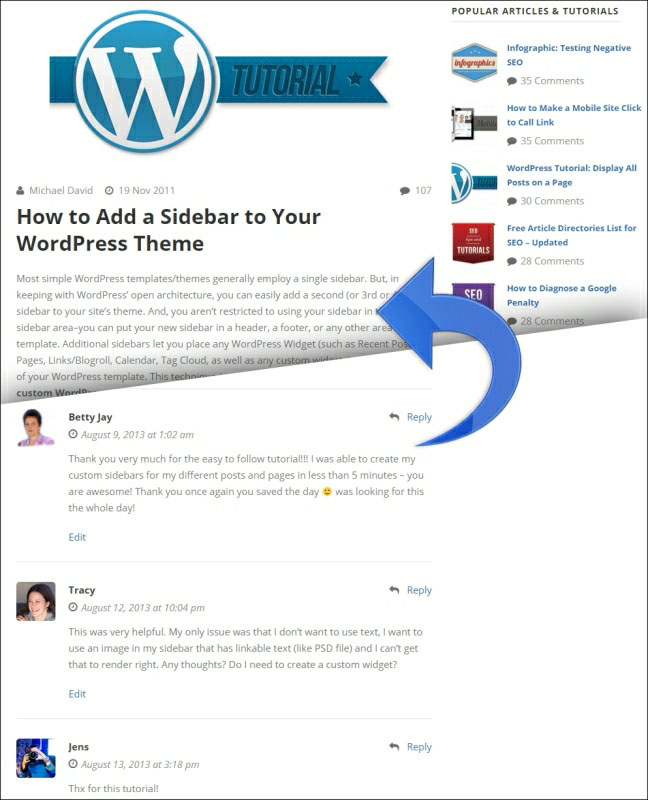
Using update services
The final element that WordPress contributes to your SEO efforts is the Update Services. Update Services are tools you can use to let other people know you've updated your website. WordPress automatically notifies popular Update Services that you have published new content on your site by sending an XML-RPC ping each time you create or update a Page or Post. Then, the Update Services process your ping and index your new content. Users on sites like Technorati or Weblogs can discover your new content. This means more traffic for your site.
WordPress is set up by default to ping only Ping-O-Matic's server at http://rpc.pingomatic.com/, but you can manually add other ping services by navigating in your dashboard to Settings and then Writing, and enter ping services in the field labeled Update Services.
Understanding what WordPress doesn't do for your SEO
Now, we will turn to some ways in which WordPress does not automatically further your SEO efforts, and some ways in which it can potentially undermine your efforts. Note the term automatically - because WordPress can be made to do anything with a little bit of effort.
The best way to think of where WordPress fits within the universe of the major open source platforms like Joomla! or Drupal is the following: WordPress is easier to use and more automated than Joomla! or Drupal, but with that simplicity and automation comes restrictions in the ease with which it can be customized. Both WordPress' strengths and its weaknesses as a search platform flow from its simplicity. WordPress doesn't easily offer a lot of page-by-page customization, either in the body of the document or in the navigation menus, WordPress generally wants to generate one style of page and one menu structure for an entire site. Also, in its default setup, it does generate duplicate content that can confuse search engines. We'll examine each of these limitations in turn, and discuss a few clever workarounds.
Tackling duplicate content within WordPress
In the default setup, WordPress will generate some duplicate content. Duplicate content within a site undermines SEO efforts because it confuses search engines (which page of the duplicates is the page that should be indexed), and it may make your site appear low-value to search engines.
Here's how duplicate content is generated in a typical WordPress setup. Say you or another webmaster creates a Post titled Great Ways to Save Money on Beer, selects two categories (beer and money) for the Post and one Tag for the Post (saving money). When the Post is published, WordPress then does the following:
- The Post is published as mysite.com/great-ways-to-save-money-on-beer.
- Category pages are created. An entry for the Post containing its title, a link to the Post, and a 55-word excerpt (called the excerpt in WordPress parlance) is created on two category pages here at mysite.com/category/beer and mysite.com/category/money.
- A Tag page is created. Another duplicate entry of the Post with a title, link, and 55-word excerpt is created on a Tag page here at mysite.com/tags/saving-money.
- If that wasn't enough repetition, WordPress also creates yearly and monthly archives that contain another copy of the title, a link to the Post, and the excerpt. The archives display in this format mysite.com/2010 and mysite.com/2010/07.
We don't want to disable these pages because they help users find content - but we have to find a way to control duplicate content to maximize our SEO efforts. There is one other wrinkle at work in this scenario. The 55-word excerpt that WordPress generates automatically for each Post (unless we create an excerpt manually for each Post), is generated from the first 55 words of the Post! So, the excerpt itself is a partial duplicate of the actual content! So, we have two problems:
- The excerpt is a partial duplicate of existing content
- Multiple archive pages with duplicate content
If this duplicate content isn't controlled, a search engine might index your Tag index page instead of the content on the Post page itself - not an ideal scenario.
The answer is simple and solves the problem completely: a custom robots.txt file. Our custom robots.txt file will tell search engines not to index our category archive pages, our tag archive pages, and year and month archive pages. In the next blog, we'll create the ultimate WordPress robots.txt file. With our robots.txt file, you'll solve these duplicate content issues and secure sensitive areas of your site.
We address the duplicate content in the excerpt by going the extra mile and taking the time to write excerpts for all Posts. To write an excerpt for a Post, simply scroll down from the main edit window when composing a Post and find the box titled Excerpt.
Overcoming landing page customization limitations
WordPress does not offer a simple and elegant way to create custom landing pages. It's helpful to understand the nuts and bolts of how WordPress creates pages. When a user browses your site, WordPress generates a few different sections to compose the page. With 99 percent of all WordPress sites, this works as follows: WordPress generates the header, then the content area (the actual content, such as your blog post or contact page), followed by the sidebar, and finally the footer.
In some cases, a WordPress site will have two sidebars instead of one, or an additional element such as a fancy slider under the header, but the method remains the same. Generally, only the content area changes from page to page, the other elements remain the same regardless of what page is requested.
Increasingly, with more advanced frameworks and templates that have emerged in recent years, the WordPress admin area will offer the ability to rearrange and edit individual sections. Your template or framework may offer increased capabilities. Essentially, the decision to use an advanced framework for your WordPress site will boil down to the following: more powerful frameworks deliver more features, but have a higher learning curve.
WordPress ships with a default template, and this default template changes every year. For the year 2015, WordPress shipped with the Twenty Fifteen template. It's a good idea to play with this default template on a sandbox installation (a throw-away, temporary installation) to learn about how to manage a WordPress installation.
With Joomla!, by comparison, pages are constructed with a far more flexible and complex system based on modules. This module-based system means that webmasters can create and utilize different components within modules on different pages. For example, a Joomla! sidebar can have, say, a newsletter sign up box only on particular pages - the webmaster designates the pages on which the sidebar will appear. WordPress' approach is simpler, but less flexible.
WordPress obviously allows you to change the appearance of the content area page-by-page. Page-by-page changes in the other elements of your website, the header, footer, and sidebar, are possible but require the coding of custom templates, or the use of an advanced framework or template.
This limitation can limit your ability to easily and quickly create fully customized, highly graphical landing pages.
Understanding the limitations of page-by-page navigation
In addition, WordPress limits the flexibility with which you can create page-by-page navigation. You may have noticed this effect when browsing WordPress sites: the navigation menus remain fixed and constant as you browse throughout the site. Generally, WordPress will call your sidebar when it generates a page. That sidebar is defined by the choice of sidebar widgets you make, within the appearance section (from your WordPress dashboard, select Appearance, then Widgets). Furthermore, the use of the nofollow attribute is generally not possible with WordPress' dynamically-generated navigation menus. Multiple variations of sidebars are certainly possible, but require that either custom templates to be coded or a framework/template with drag-and-drop capability be employed. There is no menu selection that can accomplish this.
There is a hidden benefit to these limitations, you can't mess up what you can't customize.
Tip
Tinkering with a website's navigation can be dangerous: you are tinkering with the pathways by which search engines find and assign a relative value to your content.
That said, with experience, customizing your navigation can bring great optimization benefits. The goal with navigation architecture is to sculpt the flow of PageRank to increase the flow to your highest value pages, and to restrict the flow of PageRank to low-value pages like your privacy policy and contact pages. In larger sites, dead zones can develop, areas where search spiders have difficulty crawling and indexing. While this doesn't occur often in WordPress sites, customized adjustments in navigation will generally fix the problem.
Some users will find the restrictions in customization inconvenient, others will never notice.
Summary
While WordPress does have a handful of limitations, it's generally a superb platform for search optimization. But that's all it is, a platform. No platform is going to write good content, contact other webmasters and ask for links, do your keyword research, or gauge the relative strength of your competitors. But, what WordPress does is economize the presentation of content so that you can focus on the day-to-day tasks of building your website into a vibrant destination.
In this article we learned how to plan your website strategy in a manner by which you can harness the power of the WordPress platform. We learned how to gauge the search competitiveness of competing websites, and adjust your plan to participate in the search market. We discovered ways through which you can gain inspiration for your site and discussed resources where the freshest and most advanced design ideas are presented.
We discussed WordPress' strengths: its inherently economical architecture, its blogging capabilities, and its ability to build up large sites quickly. We learned about RSS feeds and how to harness them for greater visibility. We covered WordPress' built-in collaborative capabilities.
We also covered a few areas where WordPress won't instinctively assist your SEO and learned a few workarounds for these limitations. In the next article, we'll dig deeper into the nuts and bolts of technical optimization by looking at the role of keywords.


